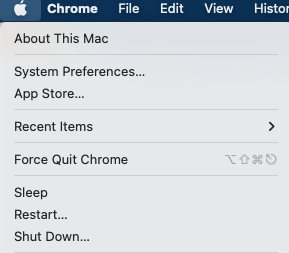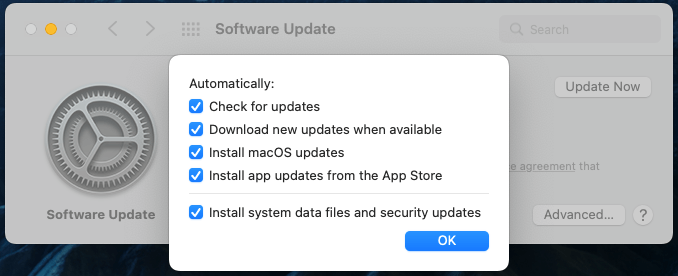Every year, Apple makes and releases new updates along with many improvements for macOS. Before using and updating OS, the user should read and check for the latest features and usability. We would show, how you can update your own device without any issue .
Please follow the below steps to update macOS and install available software updates. Always take backup of your imp files which are crucial before updating or upgrading any MacOS device. Please configure a cloud account with Apple or any other third-party app.
1) Cmd + Spacebar to open Spotlight Search :

2)Type ‘Software Update‘ and press enter

3) click ‘Update Now’
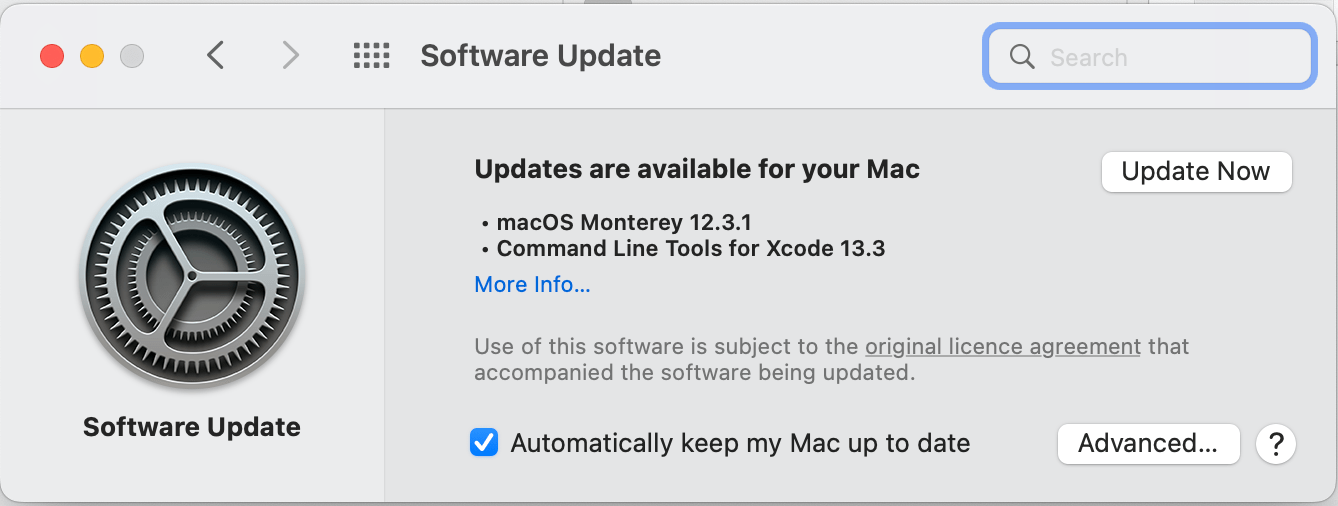
4) Once the update is confirmed, it would start downloading new updates.
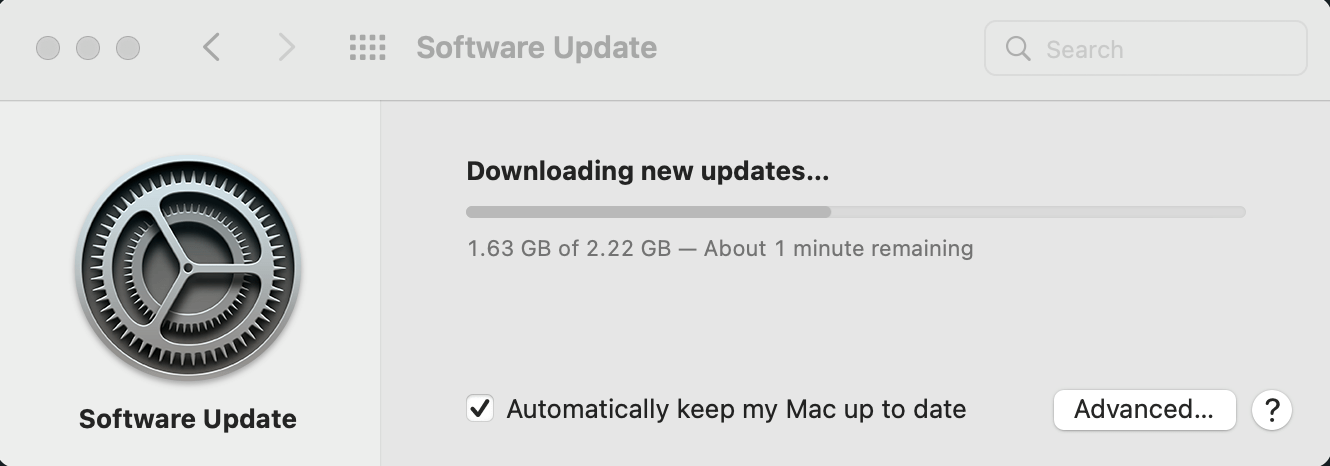
This installs the latest update available for your mac device for example MacOs Monterey 12.3 and more.
- These updates always show new updates only compatible with your mac device.
- Once the update is completed, it automatically updates all apps installed on the machine.
How to Turn on Automatic updates :
If you are fine with automatic update or upgrade your macbook , Please follow below steps :
- Click on Menu bar and select Apple icon on the top left menu .

- Click on ‘System Preferences‘ and then select “Software Update“
- Select “Advanced” and check all box and click ok.

This will ensure MacBook to check updates automatically and gives users the power to choose when to download the updates. This feature gives you ensure users to create a backup for files.